If you want your X ads to work smarter and deliver better results, this video is for you.
I’ll guide you step-by-step on setting up your X Pixel and tracking ad performance to maximize your results.
By the end, you’ll know how to build audiences, measure key metrics, and use retargeting effectively.
Timestamps:
0:00 Introduction – Why Tracking Matters
0:48 Setting Up X Manager and Ad Account
2:01 Adding the X Pixel to Your Website
3:15 Using Google Tag Manager for Better Tracking
4:30 Testing Your Pixel Installation
5:15 Building Custom Audiences for Retargeting
6:10 Choosing the Right Metrics for Success
7:25 Conclusion – How to Gain More Followers with X Ads
Step 1: Set Up X Manager
-Start by logging into your X Manager. If you don’t have an account, create one and set up your ad account. This step is crucial for accessing the tools needed to track your ads. Save your billing information to unlock the full features.
Step 2: Install the X Pixel
Head to the tools section in X Manager and select Events Manager. Add a new event source, agree to the terms, and copy the Pixel code provided.
1. For beginners: Paste this code into the head section of your website.
2. For advanced users: Use Google Tag Manager for a cleaner setup that keeps your website fast.
Step 3: Use Google Tag Manager
If you’re using Google Tag Manager:
– Copy the Pixel ID.
– Create a new tag in Tag Manager.
– Paste the ID into the appropriate field, name your tag, and save.
This step ensures your tracking is accurate and your site remains optimized.
Step 4: Test Your Pixel
After saving, visit your live website. Use the X Pixel Helper Chrome extension to verify that the Pixel is installed correctly. If it’s not working immediately, wait 30-60 minutes and check again.
Step 5: Build Your Audience
In the tools section, select Audiences and create a new one.
– Option 1: Upload a customer list.
– Option 2: Use website traffic data from the Pixel.
You can create specific audiences, such as visitors to certain landing pages, or start with general website visitors for retargeting.
Step 6: Customize Your Metrics
Go to the tracking section in your ad account and customize the metrics you want to measure. Focus on actionable data:
– Cost per click
– Follower growth
– Engagement rates
Save your metrics as a preset for easy access during future campaigns.
By following these steps, you’ll have a solid foundation to track and optimize your X ads. Building custom audiences and using tailored metrics will help you see real results while saving time and resources.
Brad’s Affiliate Recommendations:
– X (Twitter) posting automation https://hypefury.com/?via=brad-smith76
– Tracking Software: http://hyros.com/affiliate-grow.html?fpr=brad52
– CRM: https://www.gohighlevel.com/?fp_ref=bradsmith
– Website Builder: http://duda.sjv.io/automationlinks
– e-Commerce Website Builder: https://www.shopify.com/?ref=automationlinks1
– Freelancers: https://go.fiverr.com/visit/?bta=821402&brand=fiverrcpa
– Email Marketing: https://www.mailerlite.com/a/grs6psegyu
– Membership Software: https://www.memberspace.com/?via=brad
– SEO Software: https://dashboard.searchatlas.com/register?fpr=brad11&fp_sid=al
If this video provided value, comment “new” to receive my checklist and ensure your ads are set up for success. Let’s get your ads working smarter today.

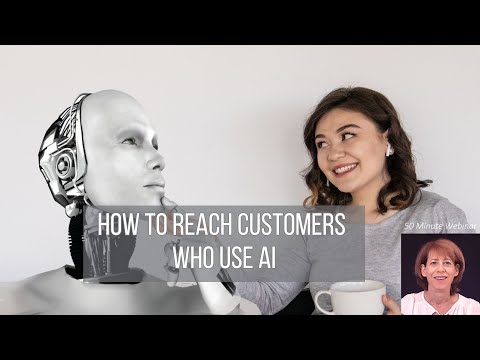








![CRM Trends and Customer Engagement | w/ Thomas Wieberneit [Video]](https://marketingdatainsights.com/wp-content/uploads/2025/01/mp_580583_0_0jpg.jpg)
![Salesforce, JetBlue, GM, and More [Video]](https://marketingdatainsights.com/wp-content/uploads/2024/12/mp_565190_0_GettyImages21846827987816fb7734964ab4a31527a48e05e8ebjpg.jpg)
![📊 Unlock Business Success with Expert Market Research! 🚀🔍 [Video]](https://marketingdatainsights.com/wp-content/uploads/2025/01/mp_581661_0_0jpg.jpg)
![Marketing Cloud Implementation Challenges | GetGenerativeAI [Video]](https://marketingdatainsights.com/wp-content/uploads/2024/12/mp_565524_0_0jpg.jpg)
